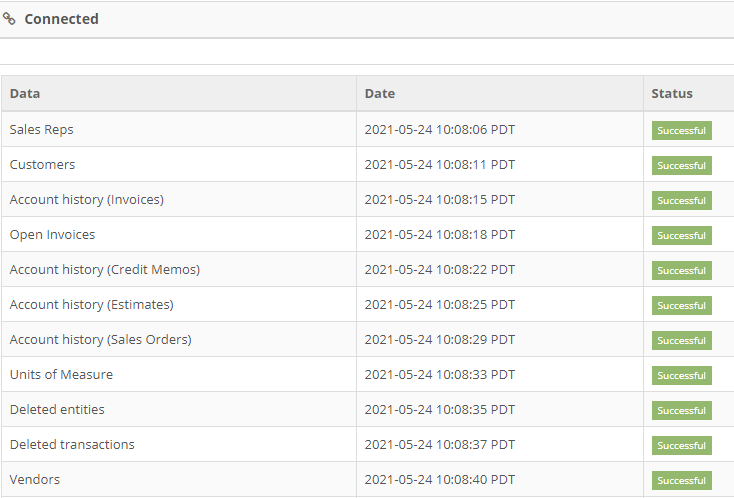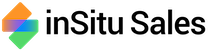Access QB Desktop from your mobile device
QuickBooks® Desktop Integration For Distributors
Our integration for QuickBooks® Desktop uses a downloadable QWC (QuickBooks Web Connector) File, to make integrating data for your sales reps in the field simpler than ever!
Just choose the data you’d like visible for each rep, and import your segments over.
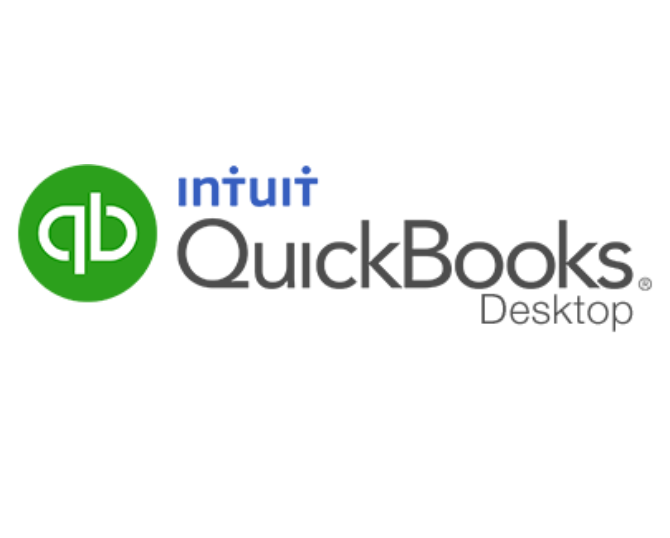
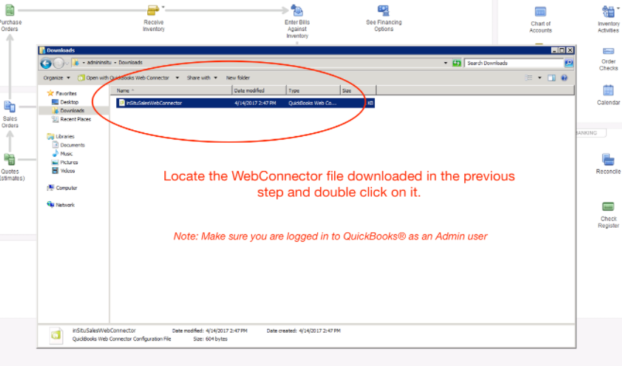
Starting The QuickBooks® Desktop Installation Wizard
Once logged in, open our downloadable file to begin your installation wizard. All that is required at this stage is allowing our software permissions to access and modify your QuickBooks data (our software can only modify changes made to customers, received payments, and orders/invoices/estimates), and to be able to sync even when QuickBooks isn’t open.
Information After Data Sync
Your data sync is fully automated, and should begin after QuickBooks® Desktop integration has finished. If any fields are unable to connect, please doublecheck that your QuickBooks® has existing values for it recorded.
Account History
Our software syncs all history regarding invoices, credit memos, estimates, and sales orders. Open invoices will be tracked with reminders right away.
Sales Reps
Values defined for sales reps will determine the interface and access each has when using our software for sales orders.
Units Of Measure
We support any existing values for units of measure, and the info will be reflected on any invoices, digital catalogs, and sales portals.
Warehouses
Establish multiple warehouses with unique inventory along your sales reps routes for better inventory tracking and order management.